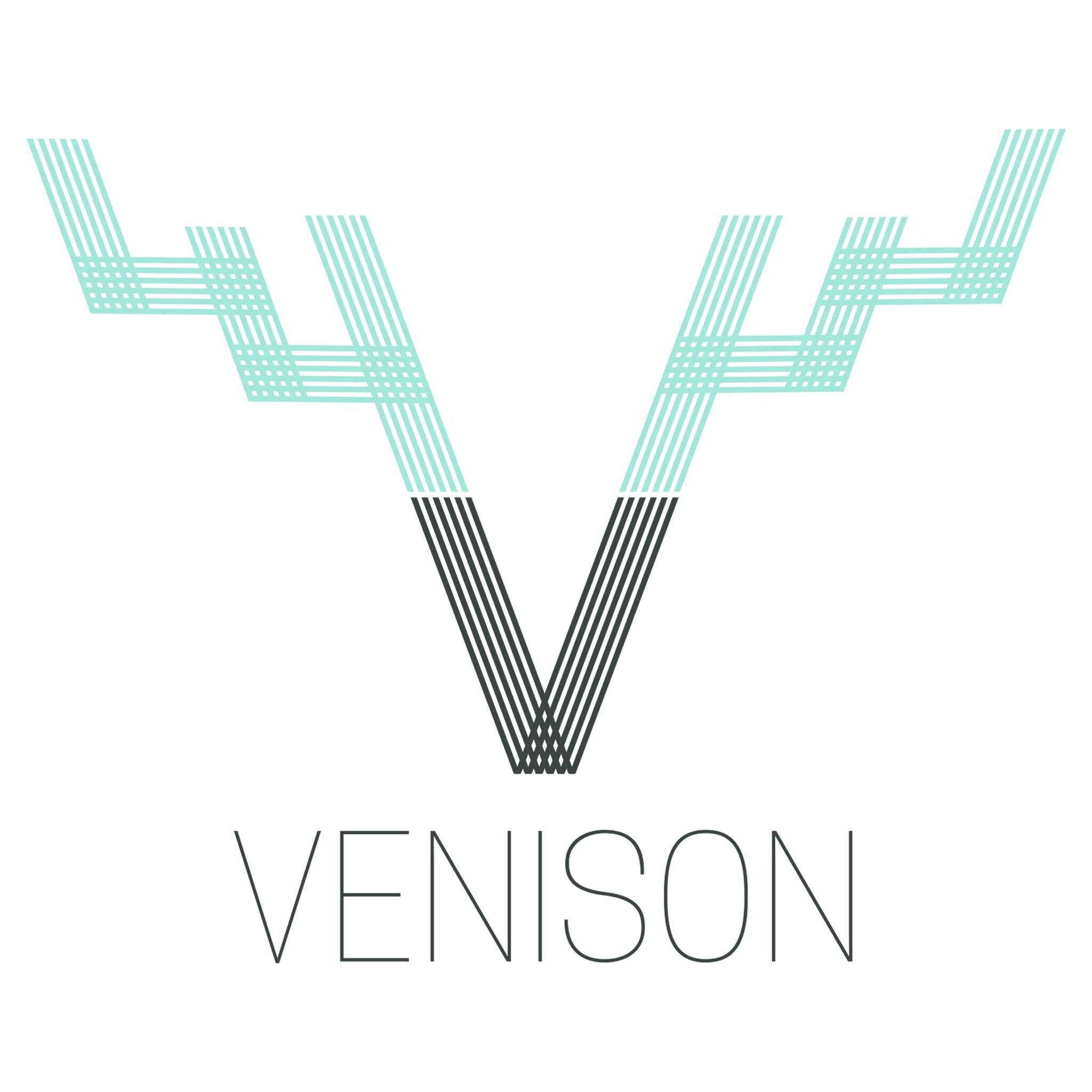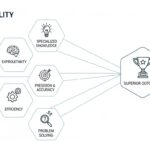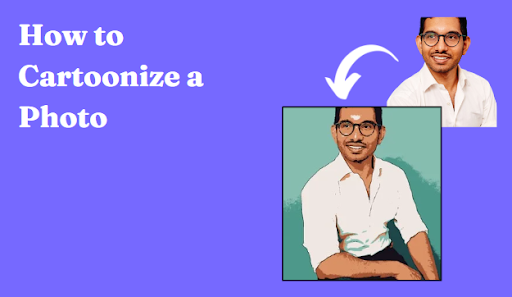For many users, safely and privately torrenting is a top priority. One effective way to achieve this is by binding qBittorrent to a VPN. By routing all your torrent traffic through a secure VPN tunnel, you can protect your IP address and minimize privacy risks.
In this guide, we will walk you through the process of binding qBittorrent to a VPN . Whether you are an experienced user or just starting out, this guide will help enhance your privacy and make your torrenting experience more secure.
Why Bind qBittorrent to a VPN?
Binding qBittorrent to a secure VPN is crucial for users prioritizing privacy and security while torrenting. This process ensures that your torrenting activities occur only while connected to the VPN, significantly reducing the risk of exposing your real IP address.
Here are more benefits of binding qBittorrent to a VPN:
Security: A VPN encrypts your internet traffic and hides your IP address, making it difficult for third parties to intercept your data. Binding qBittorrent with a VPN ensures that the application can only access the internet when the VPN is connected.
Anonymity: It masks your IP address, allowing you to download torrents anonymously. In many countries, downloading torrents is strictly prohibited due to copyright law. Using a VPN makes sure nobody, not even your ISP, can see what you’re doing online.
Speed: Some VPNs provide faster connections, enhancing your download experience. Your Internet Service Provider (ISP) can detect while downloading torrents and can throttle your speed down. A VPN helps you to bypass any bandwidth or speed throttle.
How to Choose the Right VPN?
For secure and speedy torrenting your VPN must meet the following criteria:
Connection speed: The VPN you choose should offer the best speed. VPNs nowadays come with 10 Gbps high-speed servers to provide a smoother internet experience.
Stronger Encryption: You must hide your IP address securely, ensure it uses strong encryption protocols like AES-256. It provides military-grade security you need to secure your identity while downloading torrents.
Server Locations: A variety of server locations can improve connectivity options. Having multiple server locations allows you to choose a server near your location for best speed and performance due to reduced latency.
No-Log Policy: Choose a VPN that does not log your activities. Popular options, such as Symlex VPN, ProtonVPN, and Surfshark, are no-log certified, meaning they do not record your online activities.
How to Set Up Your VPN?
Now that you have selected a VPN, it’s time to install it.
- Download and Install the VPN Software: Download your desired VPN application on your preferred device.
- Login : Install and open the application and log in with your credentials.
- Connect to the VPN: Click on the “Connect” button to establish a connection. Now you’re ready to download torrents securely and anonymously.
Binding qBittorrent to the VPN?
Here are the steps to bind qBittorrent to the VPN:
Step 1: Ensure that qBittorrent is completely closed from the task manager.
Step 2: Launch qBittorrent and navigate to Tools > Options.
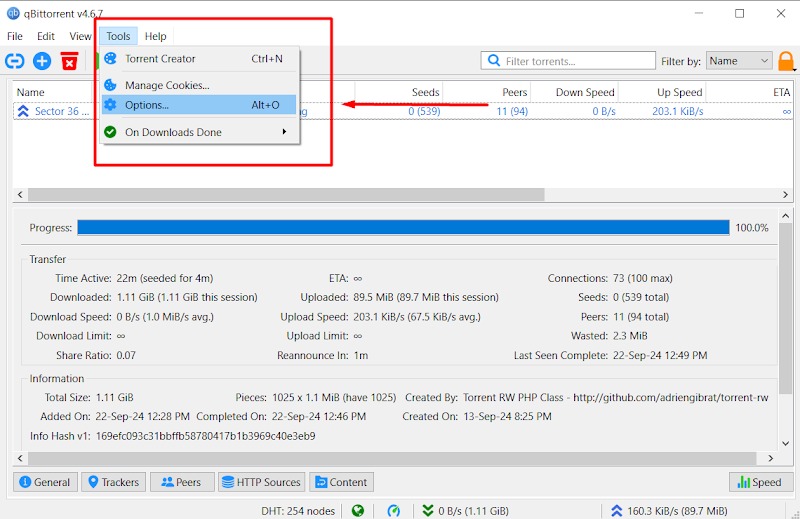
Step 3: Click on the Advanced tab and then go to the Network Interfaces section.
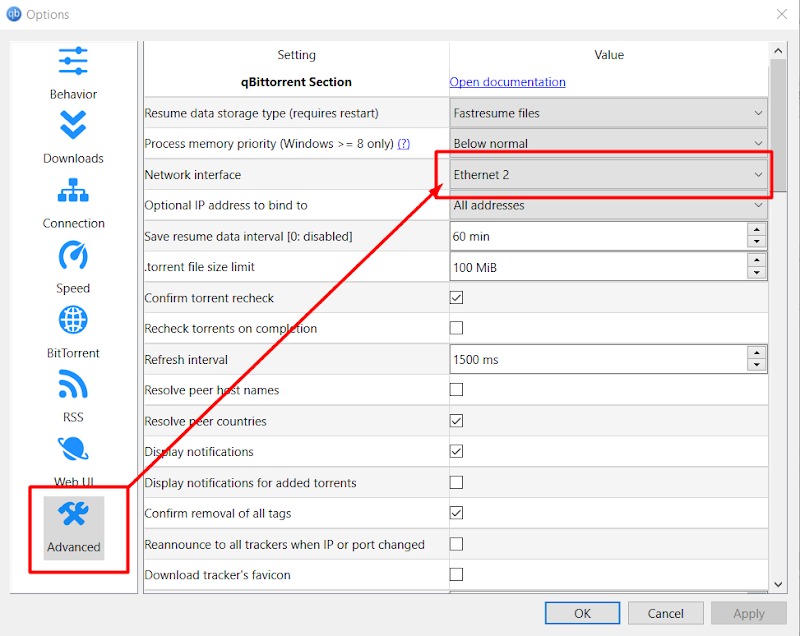
Step 4: From the list of available network interfaces, choose the one corresponding to your VPN connection (e.g., it may be labeled with “TAP” or “WireGuard” depending on your protocol).
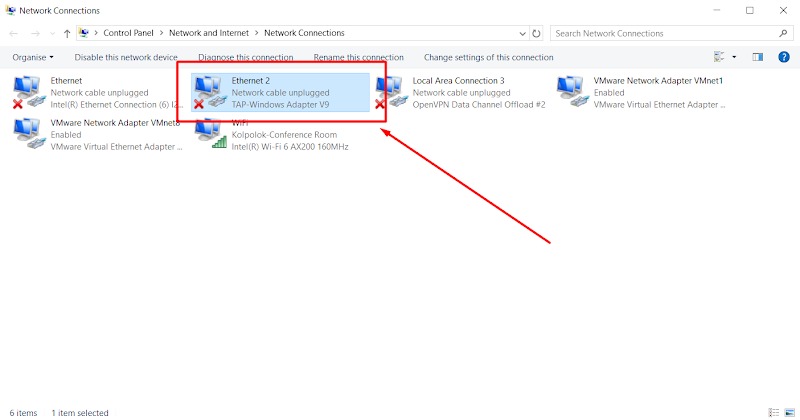
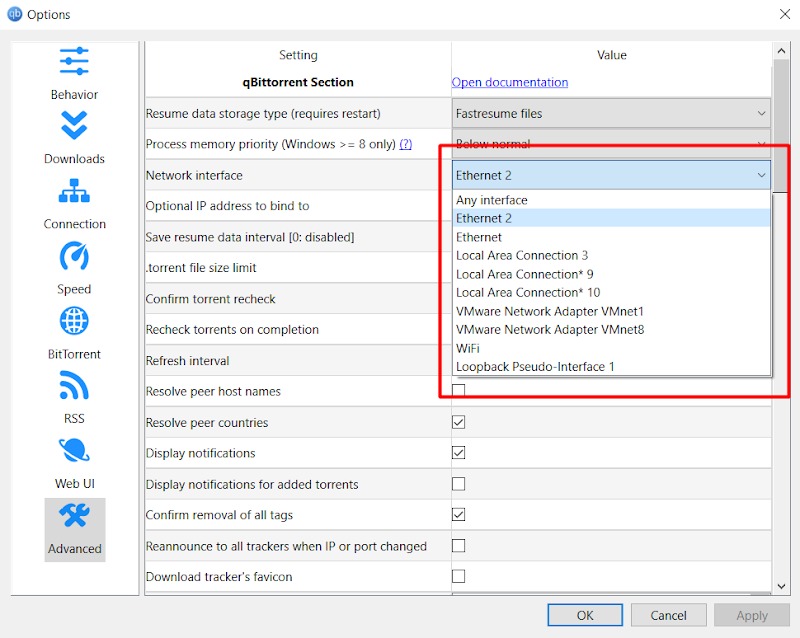
In this sample image, the network interface is “Ethernet 2” as TAP.
Step 5: After selecting the correct interface, restart qBittorrent for the changes to take effect. Now, qBittorrent will only download when the VPN is connected.
How to Test Your qBittorrent Setup?
To ensure that everything is functioning correctly, test it following the below steps:
- Connect to any server of your choice on your VPN. We’ve used a Japanese server.

- Verify that it downloads properly with the VPN connected. You can see in the below picture the torrent is downloading fine.
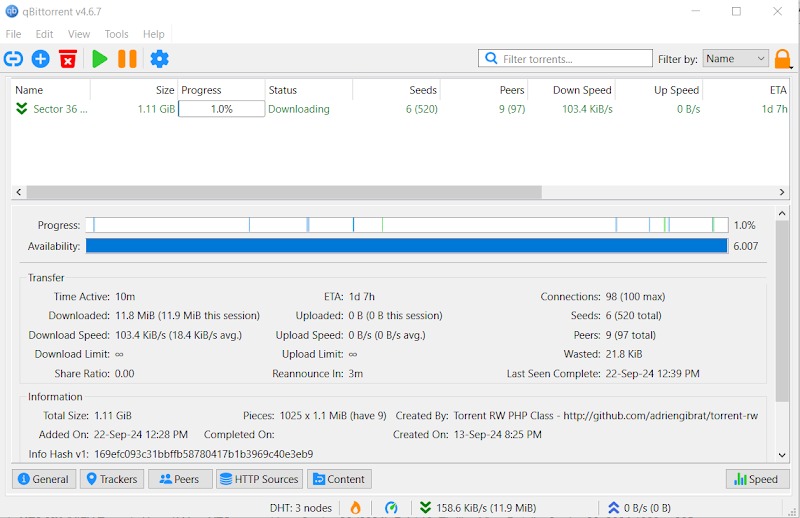
- Disconnect from the VPN; ensure that downloading stops immediately.
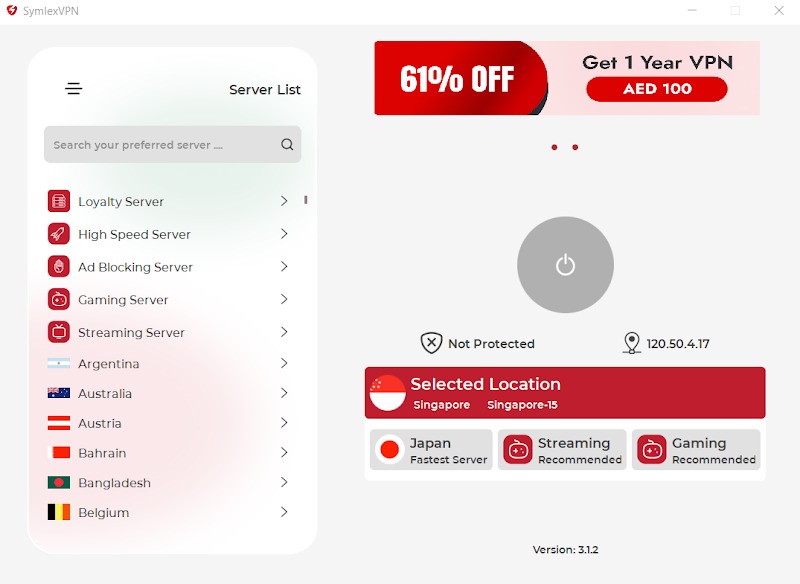
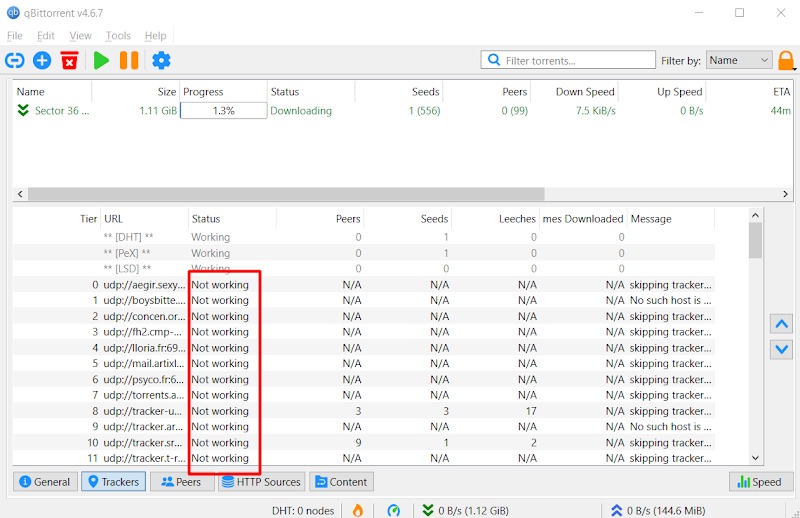
As you can see in the picture, when we disconnected the VPN, the download paused and the trackers stopped working.
- Reconnect to the VPN; check that downloading resumes.
Troubleshooting Common Issues
If you encounter problems, here are some troubleshooting steps:
- Ensure that you selected the correct network interface associated with your active VPN connection.
- Restart both qBittorrent and your VPN client if changes do not appear immediately.
- If using multiple network adapters, verify which one corresponds to your VPN by checking in Network Connections on Windows or using commands like ifconfig on macOS/Linux.
Closing Thoughts
Torrenting is fun, unless the law of your country prohibits downloading torrents. A strong VPN combined with qBittorrent is a powerful torrent downloading gig. Make sure you choose the VPN following the criteria above, and happy torrenting!